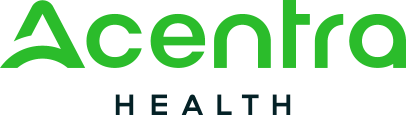
Acentra Health Users
Acentra Health users are employees or contractors of Acentra Health and will have a acentra.com email address. Acentra Health users should use the login button under the Acentra Health heading on the left hand side of the login page. Acentra Health users should be logged in automatically when on the Acentra Health network or VPN. When accessing Atrezzo from outside of the Acentra Health network, Acentra Health users will be prompted to enter their Acentra Health credentials and complete the multi-factor authentication associated with their Acentra Health account.
Customer/Provider Users
Customer and provider users are any users who do not have a Acentra Health account or acentra.com email address. These users should use one of the login buttons under the Customer/Provider heading on the right hand side of the login page. If access to a registered phone number is available, the login with phone method should be utilized. The login with email method should only be utilized if not registered with a phone number or if unable to access the registered phone number. After clicking the preferred login button, the user will be prompted for the email address and password used to register the multi-factor authentication account. Upon successful login, the user will be prompted to receive a code via the preferred method of multi-factor authentication, either SMS message/phone call or email. When SMS message is selected, the user will be prompted to enter a 6 digit code sent to the registered phone number. When phone call is selected, the user will receive a phone call on the registered phone number and will be prompted to press the # key to complete authentication. When login with email is selected, the user will be prompted to enter a 6 digit code sent to the registered email address. After successfully completing multi-factor authentication, the user will be directed to Atrezzo.
Forgot/Reset Password
- Click the preferred login button under the Customer/Provider heading on the right hand side of the login page.
- On the next page, select the "Forgot your password?" link.
- Enter the registered email address and click the "Send verification code" button.
- Enter the 6 digit code received via email and click the "Verify code" button.
- Click the "Continue" button.
- If login with phone was clicked, complete the preferred method of phone multi-factor authentication on the next page.
- If login with email was clicked, complete multi-factor authentication by entering the registered email address.
- Enter a new password and confirm the password. Click the "Continue" button.
- Click the appropriate login button and attempt to login with the new password.
Multi-factor Authentication Help
Registration
If you already have an Atrezzo user account, return to the login page, locate the sentence that indicates this is your first time logging in with multi-factor authentication, and click the link to complete registration. You will be prompted to enter your Atrezzo username and password. Once authenticated, you will be directed to set up your multi-factor authentication.
Incomplete Registration
Prerequisite: you began the multi-factor registration process, verified your email, created a password, but did not complete the process.Click here to send a link to the registered email to complete the multi-factor authentication registration process. You will need the email and password you used to initiate the multi-factor authentication registration.